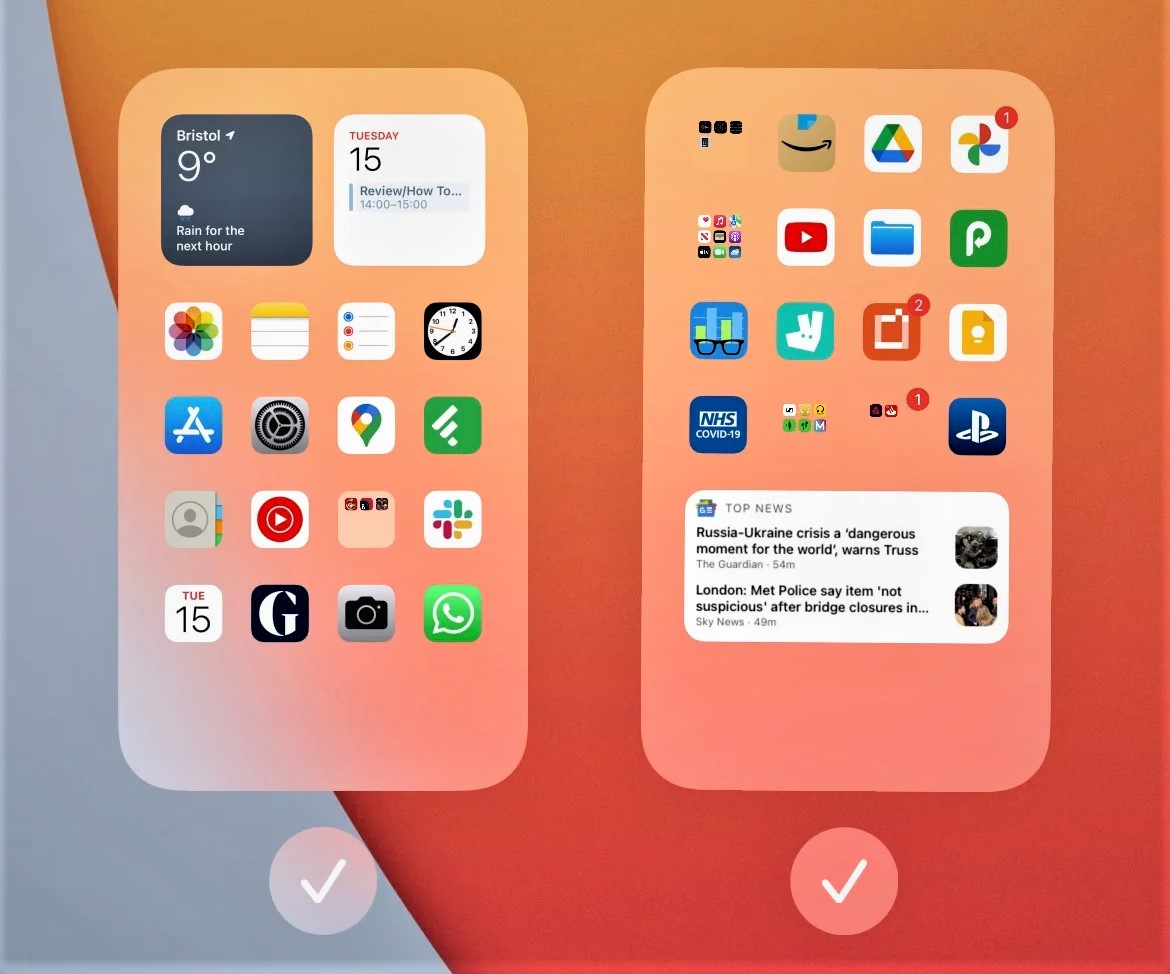You can use Shortcuts, an app available on iPhones running iOS 14 or later, to create a shortcut that can hide apps on your iPhone. Here’s how:
- Open the Shortcuts app on your iPhone.
- Tap the “+” icon in the top right corner of the screen to create a new shortcut.
- Tap “Add Action” and search for “Set Wallpaper”.
- Tap “Choose” next to the “Set Wallpaper” option.
- Tap “Photo” and select any photo from your camera roll.
- Once the photo is selected, tap “Add Action” and search for “Open App”.
- Tap “Choose” next to the “Open App” option.
- Select the app you want to hide and tap “Next”.
- Tap the three dots in the top right corner and select “Add to Home Screen”.
- Enter a name for the shortcut (such as “Hidden App”) and tap “Add”.
- Move the shortcut to a folder or screen where you want to hide the app.
- Tap the shortcut to open the app.
This will create a shortcut that appears to be a normal photo on your home screen but will actually open the hidden app when tapped. To hide multiple apps, you can create a separate shortcut for each app and move them to the same folder or screen.
And that’s it! You’ve successfully hidden the app using the Shortcuts app. All you have to do now is make sure that the folder or screen where you’ve placed the shortcut is not visible to anyone else.
The Shortcuts app is a great way to hide apps on your iPhone without having to install any third-party apps. Plus, you can also use it to create shortcuts for your favorite apps and websites. So, if you’re looking for a quick and easy way to keep your apps out of sight, the Shortcuts app is the perfect solution.